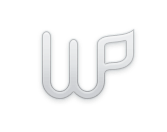Inheriting greatness
Featuring all of the same great features that you know and love from Wikipanion, Wikipanion Plus gives you the features you need to browse Wikipedia all day, and have fun doing it!
Flip for advanced browsing
The first thing you notice is the additional queue button in the bottom right corner. This is the center of Wikipanion Plus' power. The queue exists to manage pages you want to read in the future: you can add as many links quickly and easily to your queue. Each time you click a link to add to your queue, Wikipanion dilligently notifies you that you've successfully added an item.
Right on queue
While in queue mode, click the queue button in the lower right hand corner to access your queue. You can then quickly visit your queue in any order — or edit it. Delete entries. Reorder them. Your choice. Once you visit a page, it is automatically removed from your queue. You can also quickly visit the first item in your queue by holding down the queue button until the queue-visit popup appears — then when you release your finger, you will be automatically taken to the first item in your queue.
Best of both worlds
There's no need to switch in and out of queue mode. You can stay in queue mode all of the time — Wikipanion only queues links that you click on, all other actions are opened up right away. That means you can search in the normal way, and switch languages easily. Perhaps occasionally you wish to open up a link directly: simply hold the link down until you see the direct visit popup, and when you lift your finger you will be quickly taken to the page requested. Or if you prefer the standard mode, the behavior is inverted: a short tap takes you to the requested page, and a long tap adds a linked page to the queue.
Express saver
Wish your data connection was faster? Going to places out of reception? Not only can Wikipanion save pages for offline reading, it can do it while you read. Choose to save the current page, selected pages from your queue, or simply mark all pages in your queue for a batch download. Or choose to have pages added to your queue automaticaly downloaded or pre-cached for enhanced offline or accelerated browsing. Wikipanion's advanced page saver saves everything on the page you need — the text and the images.Wikipanion displays the download status of the pages your request whereever possible. Bookmarks, History, Save Page browser, the Queue — marked for download, the ellipsis. Currently downloading, progress indicator. Fully saved, checkbox. It's that easy. See the tutorials section for more details.
Inheriting greatness
Featuring all of the same great features that you know and love from Wikipanion, Wikipanion Plus gives you the features you need to browse Wikipedia all day, and have fun doing it!Advanced queue
Wikipanion Plus' queue mode helps you to keep track of the pages you want to read in the future. You can quickly add pages you want to read into the queue without interrupting your current article. No more having to deal with tabs or having multiple pages open. Interrupt your browsing at any time and then come back later and continue reading where you left off. It's quick, reliable and fun.Saves pages before you read them
You can save (along with images) the current page you are reading for later offline reading. But the even more power feature is the ability to automatically save pages that you have queued up. That means that every page you have marked to read in the future is available for reading whether you have an internet connection or not. It's smart integration combined with intelligent technology.Browse the way you want to browse
Wikipanion Plus can be operated in two modes: the first mode is the standard mode, where links work as usual, but a long tap on a link (hold down your finger until the popup appears showing that you are queuing the page) adds the linked page to your queue. An alternative mode can be switching on with the queue switch. Just flip the switch to queued mode and quick taps will always add links to the queue and a long tap will visit the page directly.Of course, just like in Wikipanion for the iPhone, you can quickly visit the first page in the queue without evening opening the window — just tap and hold on the queue icon and voilá, a queued page is opened.